installation or add features to an existing installation.
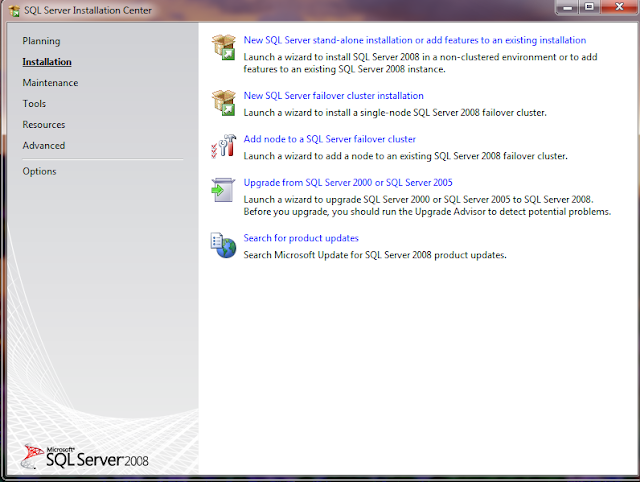
Step 2: Click OK on the SQL Server 2008 Setup window
Step 3:Enter Product Key and click Next
Step 4: Accept License terms and click Next
Step 5: Click Install
Step 6: After Installation click Next
Step 7: Next is feature selection. Click Select All button and then click Next
Step 8: Next is Instance Configuration. Select Default Instance and click Next
Step 9: Next is Disk Space Requirement. Click Next
Step 10: Next is server configuration. Change 1st four account name to NT AUTHORITY\SYSTEM and click Next
Step 11: Next is Database Engine configuration. Select Mixed mode and enter password. Then click Add Current User button and click Next.
Step 12: Next is Analysis Service Configuration. Click Add Current User button and click Next
Step 13: Next is Reporting Service Configuration. Click Next.
Step 14: Next is Error and Usage Reporting. Click Next
Step 15: Next is Installation Rules. Click Next
Step 16: Next is Ready to Install. Click Install
Step 17: Next is Installation Progress. After complete the installation click Next and click Close

















No comments:
Post a Comment